The Electrically Isolated USB EZO™ Carrier Board is a great solution to directly connect your Atlas Scientific circuit to your computer or Raspberry Pi. With built - in isolation, it safeguards your circuit from interference, ground loops, and harmful voltages. It's super easy to set up! Just attach an Atlas Scientific EZO - type module on top of the carrier board, plug in your USB and BNC cables, and you're good to go. Each board comes with two 1x3 headers for your EZO circuit, a BNC adapter for your sensor probe, a USB mini B connector to link to your computer, and three pins for a Flow Connector Board (R, W, B). It only needs 5V at 31mA to operate. Note that this Carrier Board doesn't include any EZO class devices, but you can find them in our Atlas Scientific kits. What's in the box? 1 Electrically Isolated USB EZO™ Carrier Board, 4 Aluminum Standoffs (4 - 40), and 8 Phillips Head Screws (4 - 40). Key features: Works with all EZO circuits, fully isolates voltage and data, connects to a Raspberry Pi, enables rapid calibration and development, has a USB mini B connector, acts as a serial to USB converter, LEDs show power, RX and TX communication, and it draws 31mA of current. You'll also get access to documents like the datasheet, USB driver, terminal emulator, and product page.



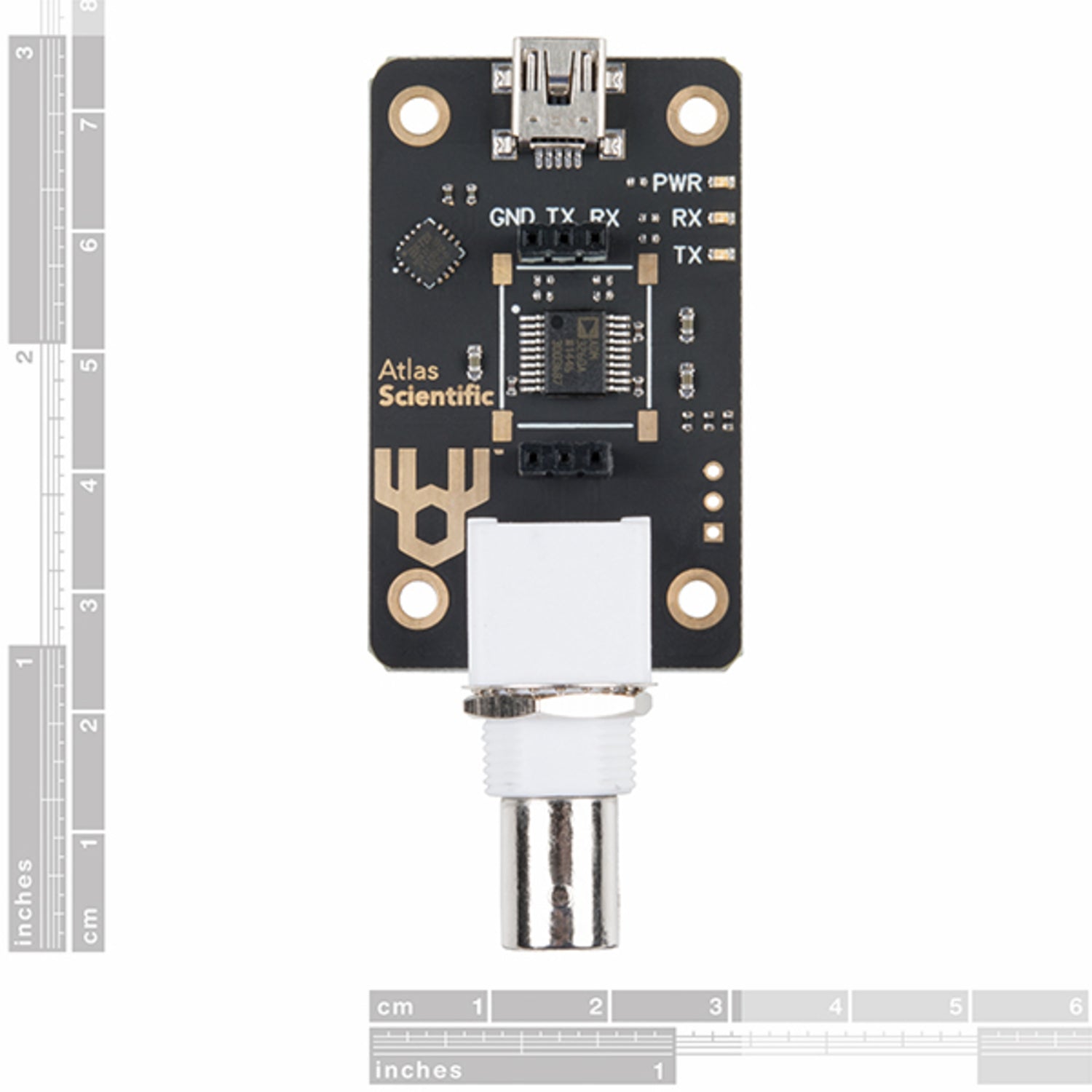
Using the Electrically Isolated USB EZO™ Carrier Board is a breeze. First, take your Atlas Scientific EZO - type module and attach it to the top of the carrier board. Then, plug in your USB cable using the USB mini B connector to your computer or Raspberry Pi. Connect your desired sensor probe with the BNC adapter. That's it for setup! As for power, make sure you supply 5V at 31mA. Keep in mind that this board doesn't come with EZO class devices, so you'll need to get them from one of our Atlas Scientific kits if you need them. When it comes to maintenance, keep the board clean and dry. Avoid exposing it to extreme temperatures or humidity. If you notice any issues with the LEDs not showing the correct communication status, double - check your connections. And if you need more technical information, refer to the provided datasheet, USB driver, terminal emulator, and product page.